Controlling the delivery of content to a user via a drip-feed membership website is a great way to establish yourself as an authority, while maintaining control on how your users digest the content.
In this post we will run through setting up a drip fed online self help guide that will deliver a new article each day for 5 days. We are going to use the free WordPress plugin Paid Membership Pro and the add-on Series: Drip-Feed Content.
Install Paid Membership Pro to your WordPress website if do not already have it installed:
- Navigate to your plugins page in the Dashboard
- Click the Add New button at the top of the page and then search for Paid Membership Pro in the plugin search field on the right-hand side
- Once Paid Membership Pro is listed in the plugins list, click the install button and then activate.
To install the Series: Drip-Feed Content add-on:
- Download the plugin files Github (here) via the download zip button
- Back in your dashboard, click the Add New button again and then the Upload Plugin button at the top of the screen
- Select the zip file that you just downloaded and then install and activate.
Now that you the two plugins installed and activated you should see two new menu items – “Memberships” and “Series” in your WordPress Dashboard screen.
Adding your drip-feed content
Before we set up the the membership and the delivery of the drip feed content, let’s first add the actual content of this series to your website.
Navigate to the Pages menu and create a new page for each of the individual articles that you are planning to drip feed. For organisational purposes I would suggest creating a parent page with a small introduction about the series of content that these articles could sit under, this will also keep the pages together in the admin pages list.
To do this firstly create your parent page, then for each additional page that you create within the series, select the parent page from the Parent dropdown at the top of the Page Attributes metabox on the righthand side of the screen.

So once each page has been set up you should have something like this:

Now that we have organised the content together, let’s set up the membership that the user will need to join in order to receive the drip feed content.
Setting up the membership
Navigate to the Memberships > Membership Levels menu item in the WordPress dashboard, then click the Add New Level button. Fill out the new membership setup, adding a membership name, description, and confirmation message.
If it is a paid membership, fill out the billing details as required.
If it is not a paid membership leave the billing details blank, and the rest of the settings can be left un-ticked as well. Lastly, don’t forget to save your membership level.
Setting up the drip-feed series
Ok, we are almost there, with the content organised and the membership level created, it’s time to finish this little project by integrating the drip feed release of information once the user has registered to the membership. Moving up to the Series menu item within the Dashboard menu, click the Add Series button.
Enter your series title and a description in the main editor field, this page on the front end will act as your sales page for the series. Moving down to the Posts in this Series metabox, add your previously generated pages, and set how many days the release is delayed by.

To set up the series, select the first page in our series “Day 1 – Better Gut” from the Post/Page dropdown menu on the left, and as this is the first piece on the content in the series we are going to leave the Delay field empty. This will mean that the user will gain instant access to this tutorial upon subscribing to the membership .
![]()
PaidMembershipPro Series Selecting a Post/Page in the series.
Next, using the Add to Series button on the right, add the following tutorials and set the delay field with a sequential number. With our Better Gut Self Help Guide, we are going release each new tutorial on a daily basis, so our delay fields are going be 0, 1, 2, 3, 4 for each respective tutorial, as in the image below.
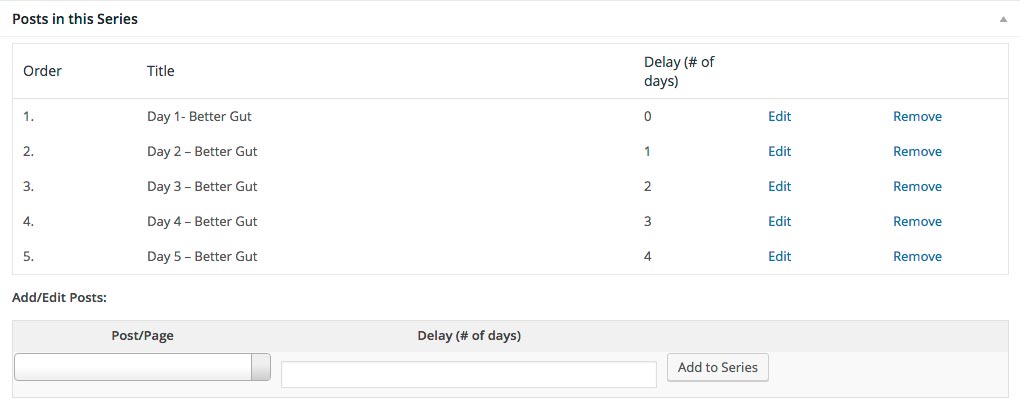
Now that is it, yeah! It’s time to tell the world about your wonderful ‘Better Gut Self Help Guide’ series. When folk sign up to your guide, they will receive an email each day telling them about the release of new content.

Leave a Reply