![]() When setting up a an Australian eCommerce store with WooCommerce at first you might be confused and frustrated with the focus on the good ole’ USA during the installation and set up process. Lucky, WordPress allows the administrator to easily configure their store for the Australian Market, let’s run through some of these settings.
When setting up a an Australian eCommerce store with WooCommerce at first you might be confused and frustrated with the focus on the good ole’ USA during the installation and set up process. Lucky, WordPress allows the administrator to easily configure their store for the Australian Market, let’s run through some of these settings.
General WordPress Settings
First up let’s change the install to the correct timezone and default language to something that is a bit more friendly to our Australian users, in your WordPress dashboard navigate to Settings > General.
Half way down the page your will see the Timezone option to the most appropriate zone to your location. Our turnkey Australian eCommerce websites are typically set to AEST (Australian Eastern Standard Time). Next you will be able to set your date and time display preference. Choose the most appropriate setting for how you would like the date and time to be displayed on your website.
And lastly, at the bottom of the page you will see an option called Site Language, from the dropdown tab select English (Australian) or if you prefer English (UK). This will control the default spell checking reference database and the language of the guides used in the Dashboard.
WooCommerce Settings
Let’s move over to the WooCommerce settings (navigate to WooCommerce > Settings) to configure our Australian eCommerce store location and tax settings.
Generally, if you have completed the WooCommerce setup configuration this page will be already configured already. But let’s just run over it anyway to make sure it is correct. Starting at the top we have over store location settings, from the dropdown menu option available select the Base location of your store, your Selling Location(s) who are you going to sell to? Just users in Australia, or are you going to sell globally. If you would like to sell to specific countries only you can use the Sell to Specific Countries option from the dropdown and then list which countries you would like to sell to in the near field that appears under this option.
![]()
Next, is
Default Customer Location is the next option, here you can configure how the customers location is determined. We would recommend that you select Geolocate. Which will use IP lookup table to determined the customers location. If you are using a static caching plugin on your WordPress install and you are wanting to use the Geolocate option, you will need to select Geolocate (with page caching support) as this will allow you store to be more friendly with caching plugins. (More about this feature can be read here)
If your online store will be charging GST or another state based tax on your Australian eCommerce store, you will need to tick the Enable Taxes option to turn on the taxes module. Before leaving this page, set the Currency Options to:
- Currency “Australian dollar ($),
- Currency Position “Left ($99.99)”
- Thousand Separator “,”
- Decimal Separator “.”
- Number of Decimals “2”
And lastly save of changes.
If you are a GST registered business you will need to configure the GST tax for your store. Having ticked the Enable Taxes option above you should now see a Tax tab at the stop of the dashboard screen. Navigate to this tab, and we can configure the GST tax for your store. As the GST is national tax we are quite lucky that only one configuration is required, so let’s run through the configuration.
- Enable Taxes – Yes, this will need to be enabled to charge GST
- Prices Entered With Tax – Select whether your pricing will include GST or not.
- Calculate Tax Based On: – This should set to Customer Shipping Address or Customer billing Address, although as we are only selling to Australia customers, it could be set Shop Base Address.
- Shipping Tax Class – Set to Shipping tax class based on cart items
- Rounding – leave unchecked
- Additional Tax Classes – this can be ignored
- Display Prices in the Shop: Include/exclude tax in prices on shop and product pages?
- Display Prices During Cart and Checkout: Include/exclude tax in Cart and Checkout price display?
- Price Display Suffix: Enter suffix to tax output, best to leave blank
- Display Tax Totals: Set to itemised.
Once the tax configuration is right, we need to add the tax amount by navigating to the Standard Rates sub-tab. Under the Standard Rates sub-tab a table will appear.
Starting from the left click on the Country Code cell enter AU and Australia will appear in a dropdown menu select Australia, and then tab across to the Rate cell and enter 10, and tab across to the cell called Tax Name and enter GST. The shipping cell should have the checkbox ticked, finally save your changes.
![]()
Or optionally you will be able to import the GST Tax rate via the import CSV function and this CSV file, Australian GST WooCommerce Tax.
And that is all there is to it, to set a WooCommerce website to Australian settings.
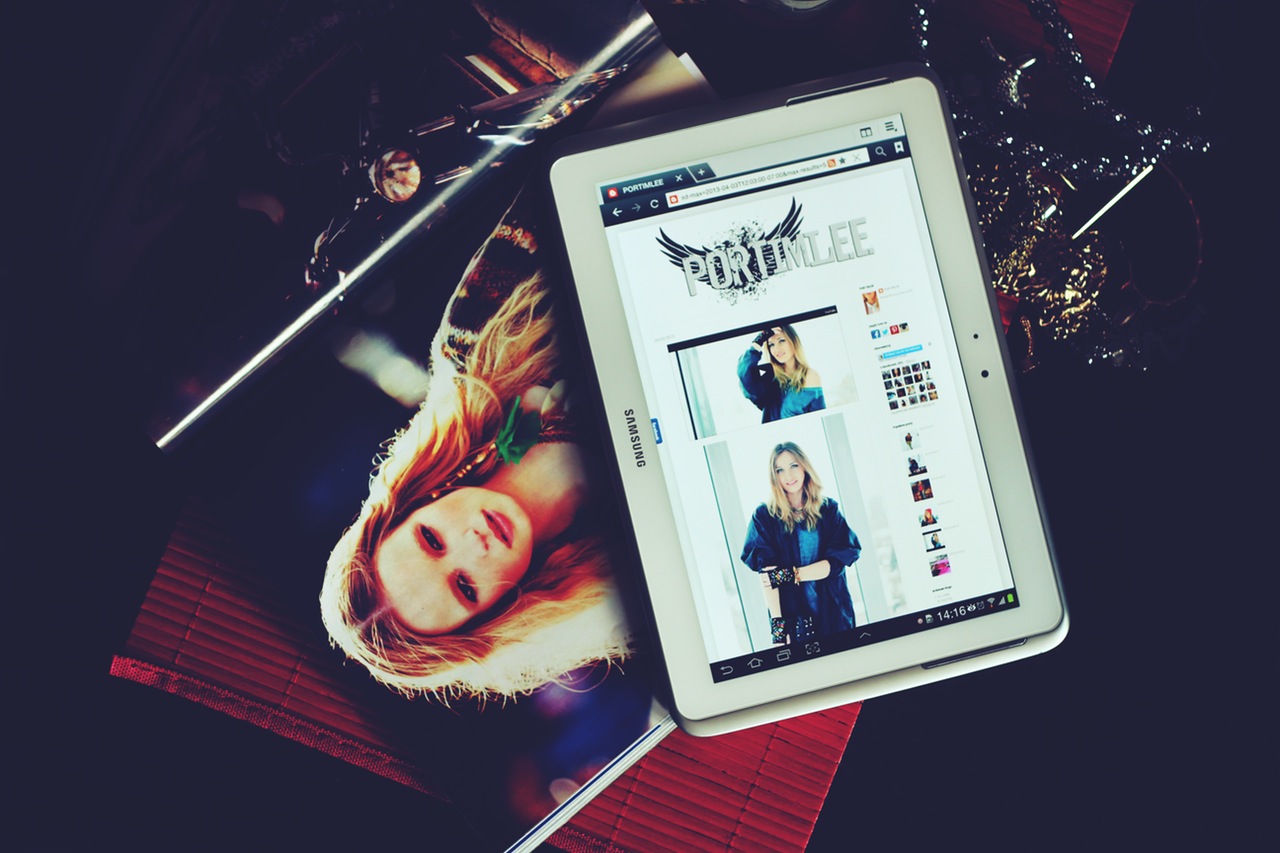
Leave a Reply