WooCommerce.com offers a great range of WordPress plugins, which WooCommerce calls ‘extensions’ to extend the functionality of the e-commerce plugin’s capabilities. The extensions range from email newsletter and payment gateway integrations to membership and subscription functionality. Pricing of the extensions vary from free to a couple of hundred dollars, it just depends on the complexity and functionality of the extension.
Although they are WordPress plugins, the extensions are only available from WooCommerce.com and not WordPress.org. ( That said there are plugins available for WooCommerce that are on WordPress.org, however these are affiliated or managed by WooCommerce.com. ) This means that a valid WooCommerce account and valid license is required at all times to update these extensions from the WooCommerce.com servers. When you purchase or order an extension from WooCommerce.com you’ll be given a valid license for each purchase.
Installing WooCommerce Helper
In this post we are going to run through how to connect your website to your WooCommerce.com account to receive plugin updates. If you have a website hosted with us, the WooCommerce helper plugin will already installed and you can skip this section.
The first step is to download and install the WooCommerce Helper plugin, and install it on your website, via the Plugins > Add New admin menu item in the WordPress dashboard. The Add New admin page typically connects to WordPress.org plugin directory, we are going to ignore these and instead click on the Upload New button at the top of the page, and then select the woothemes-updater.zip file that you just downloaded in the finder window. Activate the plugin on the successful activation screen.
Connecting to WooCommerce.com
Once activated, still in the admin dashboard navigate to the menu item Dashboard > WooCommerce Helper, and the following screen below will appear. First up we need to connect our website to your WooCommerce.com account, click on the Connect your WooCommerce.com Account button at the top of the page and follow the prompts on the following screens.
![]()
Yes, it will be a little confusing at this point, as one is required to connect using a WordPress.com account. Why is WordPress.com? Well Automattic the owner of WordPress.com bought WooThemes owner of WooCommerce, and is now aligning all their users account into one login system. So follow the prompts to connect your account correctly.
Validating Extension Licenses
Now that your website and account is connected, we can validate the subscription for each of our extensions. Under the Subscriptions tab is a table listing all the WooCommerce.com extensions that you are using. If you have successfully connected your website to your WooCommerce.com account, the License key for each extension will be retrieved from your account, and saved in the key field.
![]()
Click on the blue Connect Subscriptions button in the bottom left of the screen. This will validate the licences for the WooCommerce extensions that you are using in your WooCommerce.com account. Depending on how many extension you are using, this process may take a while to validate the licenses. Other information like the renewal subscription dates and whether there are are update available for each extension is also saved against each extension listed.
If there are updates, it is recommended that you update the plugins as ASAP. If you are a Duelling Pixels website customer we will automatically do this for you.
And that’s it, you are all done!
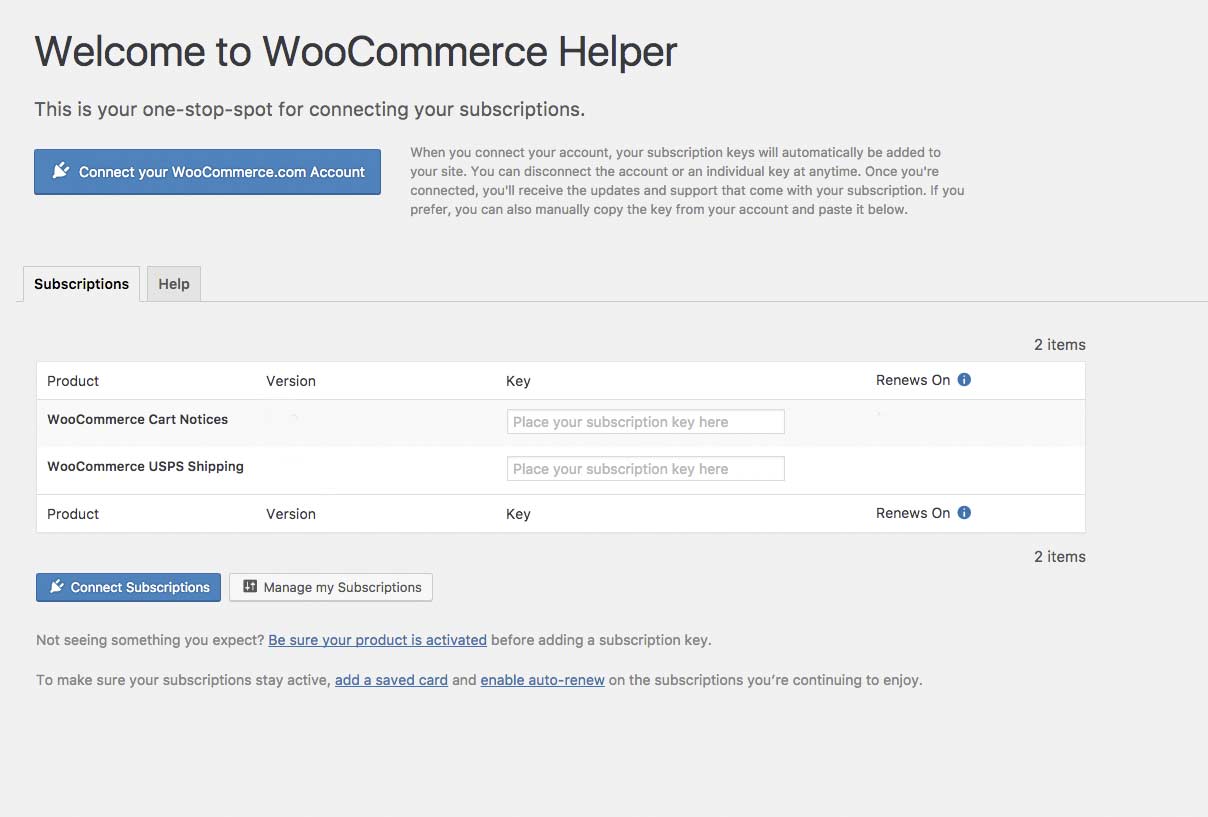
Leave a Reply